Every Open XML file is essentially a ZIP archive containing
many other files. Office-specific data is stored in multiple XML files inside
that archive. This is in direct contrast with old WordML and SpreadsheetML
formats which were single, non-compressed XML files. Although more complex, the
new approach offers a few benefits.
• You do not need to process entire files in order to
extract specific data.
• Images and multimedia are now encoded in native
format, not as text streams.
• Files are smaller as a result of compression and
native multimedia storage.
In Microsoft’s terminology, an open XML ZIP file is called a
package. Files inside that package are called parts. It is important to know
that every part has a defined content type and there are no default type
presumptions based on the file extension. Content type can describe anything,
application XML, user XML, images, sounds, video or any other binary objects. Every
part must be connected to some other part using a relationship. Inside the package
are special XML files with “.rels” extension which define relationship between
parts. There is also a start part (sometimes called “root”, which is a bit
misleading because graph containing all parts does not have to be a tree
structure), so the entire structure looks like Figure 1.
Figure 1
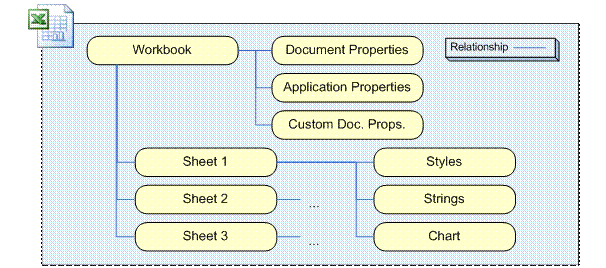
To cut a long story short, in order to read the data from an
Open XML file you need to:
1) Open the package as a ZIP archive; any standard ZIP
library will do.
2) Find parts that contain data you want to read. You
can navigate through relationship graph (more complex) or you can presume that
certain parts have a defined name and path (Microsoft can change that in the
future).
3) Read parts you are interested in using standard XML
library (if they are XML) or some other method (if they are images, sounds or
of some other type).
On the other hand, if you want to create a new Open XML
file, you need to:
1) Create/get all necessary parts by using some
standard XML library (if they are XML), by copying them or by using some other
method.
2) Create all relationships by creating “.rels” files.
3) Create content types by creating a
“[Content_Types].xml” file.
4) Package everything into a ZIP file with an appropriate
extension (DOCX, XLSX or PPTX), any standard ZIP library will do.
The whole story about packages, parts, content types and
relations is the same for all Open XML documents (regardless of their
originating application) and Microsoft refers to it as Open Packaging
Conventions.