Our demo is a Web Forms application (see Listing 2) written
in C# using Visual Studio 2005. Since there is no support for ZIP files in .NET
Framework 2.0 (only for ZIP algorithm), our demo is using an open-source ZIP
library called SharpZipLib (available at:
http://www.icsharpcode.net/OpenSource/SharpZipLib). For demonstration purposes
we will extract entire ZIP files to TEMP folder, so we can examine contents of
that folder and files while debugging demo application. In a real world
application you may want to avoid extracting to a temporary folder and just
read to/write from the ZIP file directly.
For XML processing the choice is simple. For reading XML
files we use XmlTextReader class and for writing we use XmlTextWriter class. Both
come with .NET Framework, but you can also use any other XML processing
library.
Figure 2
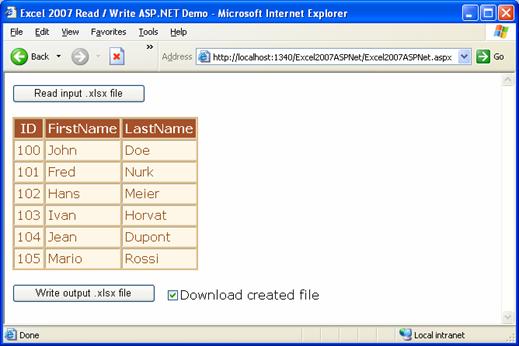
Data reading
We want to read a simple “In.xlsx” file (in the “Input”
folder) and copy its contents to the DataTable. That file contains a list of
people with their first and last names (text values) and their IDs (number
values). When “Read input .xlsx file” button in clicked, the following code is
executed:
Listing 3
protected void buttonReadInput_Click(object sender, EventArgs e)
{
// Input file name.
string fileName = Request.PhysicalApplicationPath + @"..\Input\In.xlsx";
// Delete contents of the temporary directory.
ExcelRW.DeleteDirectoryContents(tempDir);
// Unzip input XLSX file to the temporary directory.
ExcelRW.UnzipFile(fileName, tempDir);
// Open XML file with table of all unique strings used in the workbook..
FileStream fs = new FileStream(tempDir + @"\xl\sharedStrings.xml",
FileMode.Open, FileAccess.Read);
/* ..and call helper method that parses that XML and returns an array of
Strings*/
ArrayList stringTable = ExcelRW.ReadStringTable(fs);
// Get DataTable with people from session variable.
DataTable data = (DataTable)Session["people"];
// Open XML file with worksheet data..
fs = new FileStream(tempDir + @"\xl\worksheets\sheet1.xml", FileMode.Open,
FileAccess.Read);
/* ..and call helper method that parses that XML and fills DataTable with
values. */
ExcelRW.ReadWorksheet(fs, stringTable, data);
// Update GridView.
this.SetDataBinding();
}Nothing unusual happens here. XLSX file is unzipped to the
TEMP folder and then necessary XML parts (now files) are processed. File “sharedStrings.xml”
contains a global table of unique strings while file “sheet1.xml” contains data
for the first sheet. Helper methods are pretty straightforward XML reading
code; you can download demo application code to examine them in more detail.
If everything is OK, after you click the button all data
will show up in the GridView.
Data writing
Now we want to write data from a DataTable to the “Out.xlsx”
file in the “Output” folder. When “Write output .xlsx file” button is clicked,
the following code is executed:
Listing 4
protected void buttonWriteOutput_Click(object sender, EventArgs e)
{
// Output file name.
string fileName = Request.PhysicalApplicationPath + @"..\Output\Out.xlsx";
// Delete contents of the temporary directory.
ExcelRW.DeleteDirectoryContents(tempDir);
// Unzip template XLSX file to the temporary directory.
ExcelRW.UnzipFile(templateFile, tempDir);
// We will need two string tables; a lookup Hashtable for fast searching and
// an ordinary ArrayList where items are sorted by their index.
Hashtable lookupTable;
DataTable data = (DataTable)Session["people"];
// Call helper methods which creates both tables from input data.
ArrayList stringTable = ExcelRW.CreateStringTables(data, out lookupTable);
// Create XML file..
FileStream fs = new FileStream(tempDir + @"\xl\sharedStrings.xml",
FileMode.Create);
// ..and fill it with unique strings used in the workbook
ExcelRW.WriteStringTable(fs, stringTable);
// Create XML file..
fs = new FileStream(tempDir + @"\xl\worksheets\sheet1.xml", FileMode.Create);
// ..and fill it with rows and columns of the DataTable.
ExcelRW.WriteWorksheet(fs, data, lookupTable);
// ZIP temporary directory to the XLSX file.
ExcelRW.ZipDirectory(tempDir, fileName);
if (this.CheckBoxDownload.Checked)
{
// Stream XLS to browser.
Response.Clear();
Response.ContentType = "application/vnd.ms-excel";
Response.AddHeader("Content-Disposition", "attachment; filename=Out.xlsx");
Response.WriteFile(fileName);
Response.End();
}
}This time code is a bit more complicated. In order not to
generate all necessary parts needed for XLSX file, we decide to use a template
file. We extract template file to the temporary folder and then just change
XML parts containing shared string table and worksheet data. All other parts,
relationships and content types stay the same. We do not need to generate any
of that. Note that we use two string tables: a lookup Hashtable for fast
searching and an ordinary ArrayList where items are sorted by their index. We
could pull it out only with ArrayList, but then we would need to search entire
ArrayList every time we add a new string (to check if it is already there). CreateStringTables()
helper method builds both string tables, the WriteStringTable() helper method
writes string table XML and WriteWorksheet() helper method writes worksheet
data XML.
Again, download demo application code to examine helper
methods in more detail.