To work with an Oracle database within the Visual Studio .NET IDE is as simple as selecting the node that you wish to work with. As you will notice in figure 1, you have access to tables, views, procedures, functions, packages, synonyms, sequences, XML database, and finally Java classes.
Figure 1: Example Oracle Explorer Window
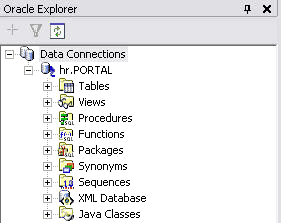
One thing that you should be aware of after installing this product is that the explorer tab is not visible by default; you must add it manually. To accomplish this step, click Tools and Connect To Oracle Database. Once you do this, a window will present itself where you must select your data source, authentication method, and role. In this example, I am connecting to a data source named PORTAL and using the username HR that has the necessary rights within the HR schema. Be sure to test your connection to ensure you have connectivity to your database.
Note that you can also access Oracle Explorer by Clicking View and selecting Oracle Explorer.
Figure 2: Add Connection Properties
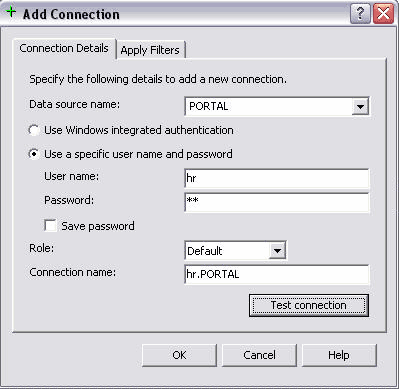
With all of these entities available directly from within the IDE, it is simply a matter of expanding the particular node that you wish to work with. While I will not cover each of these in detail, I will touch on those items that you as a developer may find the most useful during your development efforts.