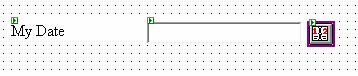Let us jumpstart into Visual Studio .NET 2003 directly and
create a new ASP.NET project which is going to be called ECalendar.
1.
Open Visual Studio .NET 2003 and create a new project of the type
ASP.NET.
2.
Drag a label and put it on the web form and then give it a text property
a value of My Date.
3.
Afterwards, drag a text from toolbox into it and name it TxtMyDate.
4.
Switch to the HTML view of webform1 and locate the end of the Textbox
tag.
5.
Insert the following HTML section after it.
Listing 1
<A href="javascript:openCalendar('TxtMyDate');"><IMG id="IMG6" src="CALENDAR.BMP" runat="server"></A>6.
Note that the image src tag is referring to a picture. From the source
code (that you can download at the end of this article) you can get the picture
or you may choose to select a different picture for the project.
7.
Since we are a calling a JavaScript window with a function called
OpenCalendar, we need to give the HTML code that is also in webform1 HTML part
inside the header tag.
Listing 2
<script language="javascript" type="text/javascript">
function openCalendar(txt)
{
window.open('mycal.aspx?textbox=' + txt,'cal','width=250,height=220,left=570,top=180');
}
</script>8.
By now your WebForm is complete, so let us turn to the calendar page.
9.
You may either use the MyCal.aspx form provided with the solution (copy
all the files entitled MyCal.* into the solution directory and include them in
the project) or choose to implement the whole form from scratch. In both cases
it is strongly recommended to go and read the whole article
published by Mehmet Genc.
10. Your
webform1 should look something like figure 1.
Figure 1