[ Download Code ]
The Enterprise Library Data Access Application Block is the new version of the Microsoft Data Access Application Block (DAAB). Whereas the previous DAAB was a stand-alone application block, the new DAAB is a part of the new Enterprise Library collection of application blocks. You can obtain the most recent version of the library from the Patterns & Practices Enterprise Library Developer Center.
Last week, I spent one whole day trying to figure out how to configure and work with the new Data Access Application Block. This was due to few resources being available on the web. I even visited the Data Access Application Block forum at the ASP.NET Forums, but found few good resources to start with. Even with the few articles I found, I was not immediately successful in learning how to use the different methods available in the new Enterprise Library.
For the above reasons, I decided to write this article; not to explain how to configure the Enterprise Library, but rather to provide sample codes that can be used in a data-driven ASP.NET website.
Outline
In this article, I will start by listing the methods in the Enterprise Library Data Access Application Block (which, from now on, I will refer to as EN-DAAB) that can be used to interact with the database. Then, I will show you how to define the EN-DAAB configuration section in either the App.config or Web.config configuration file. Later, I will present sample code for each method, to show how easy it is to work with those methods. Finally, I will recommend some online websites that you can visit and check the latest news on the EN-DAAB.
Enterprise Library Data Access Methods
The EN-DAAB contains a set of useful methods that can save developers from having to write their own methods for common database functions.
As you may know, the EN-DAAB allows you to interact with different databases including Microsoft SQL Server, Oracle, and IBM DB2. However, when using its methods, you will not notice the difference whether using SQL Server, Oracle, or any other database provider. Everything is encapsulated within those methods, forming a strong abstraction layer that hides from the developer the details of interacting with a particular database. Let us have a look at each method and give a brief explanation of its function.
-
CreateDatabase(): This method is used to create a new instance of the database being used in the application, called a database object.
-
ExecuteReader("ReaderName"): This method returns an IDataReader object.
-
ExecuteDataSet("DataSetName"): This method returns a DataSet object.
-
LoadDataSet(“DataSetName”): This method fills an existing DataSet object.
-
ExecuteNonQuery(dbCommandWrapper): This method is used to execute a query that returns a set of fields in a row, and to insert, delete, and update records.
-
ExecuteScalar(dbCommandWrapper): This method is used only when you want to retrieve a single value from the database.
Define the Configuration
The EN-DAAB requires a configuration file in order to function properly. If you are developing a Windows Forms application, the configuration file is named App.config. On the other hand, if you are developing an ASP.NET web application, the configuration file is named Web.config.
Now the question is how to configure the EN-DAAB? The answer is simple: follow the steps below.
Step1: From the Windows Start menu, navigate to Programs, Microsoft patterns & practices, Enterprise Library, Enterprise Library Configuration. Once you open the Enterprise Library Configuration program, you will see the following window:
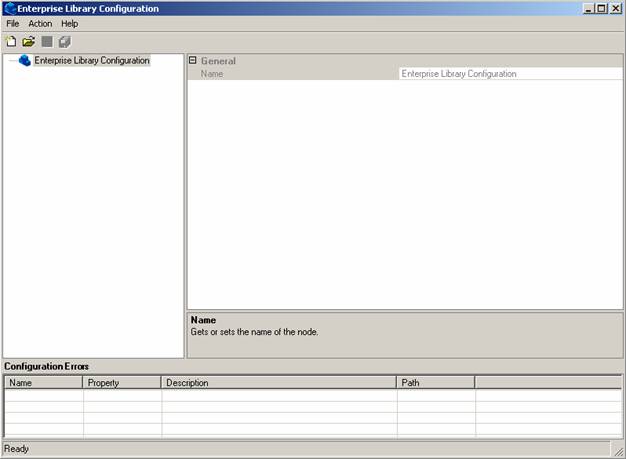
Step2: Right-click on the Enterprise Library Configuration node and choose New Application.
Step3: Right-click on the new Application1 node, and select New, Data Access Application block.
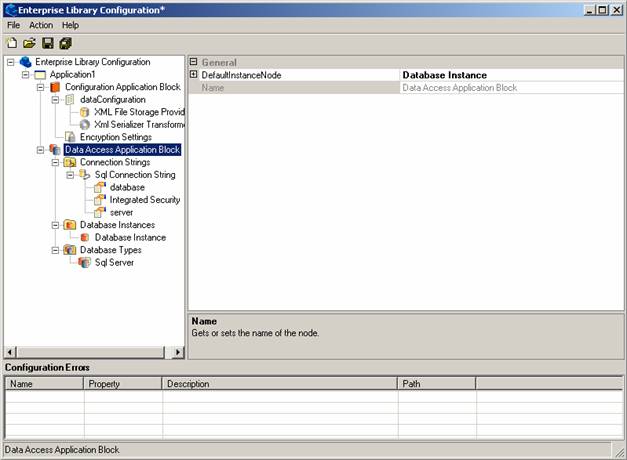
You can see in the above figure the Configuration Application Block and the Data Access Application Block. I will first configure the Configuration Block, and then move to the other block.
Step4: Click on the dataConfiguration node and look at the right window. You have the choice of whether to encrypt the configuration section. I will choose not to encrypt the configuration file by setting the value of Encrypt to False.
Step5: Click on the XML File Storage Provider node to specify the filename that will hold the configuration in your application and the XML File Storage Provider. Rename the second field to XmlProvider and leave the first field as it is. Now, click on the Xml Serializer Transformer node, and rename this field to XmlTransformer.
Step6: In this step, I will configure the Data Access Application Block node. This node contains three child nodes:
-
Connection Strings
-
Database Instances
-
Database Types
The Connection Strings node is the place where you add the connection string to your database. In this article I will choose to connect to a SQL database. Once you expand the Connection Strings node you will see a default connection string. Click on the Sql Connection String node, and in the right window you have the option of renaming the connection string. To configure the connection string, expand the Sql Connection String node, and you will see that there are three parameters:
-
Database
-
Integrated Security
-
Server
Click on Database parameter, and in the right window write Northwind in the Value field. Then, click on the Server parameter, and in the right window put localhost in the Value field. Leave all other parameters as they are, although you could have given them names according to your preferences. Note that you can add additional parameters to the connection string by right clicking on Sql Connection String node and adding other parameters.
The other two nodes, Database Instances and Database Types, can be left with their default values.
After you finish all the steps, open File menu item and select Save Application. When you are prompted to choose a file name, choose either the Web.config or the App.config file in your application.
Now that you have seen how to configure the EN-DAAB, let us put the application block into action.
Code Samples
In this section we are going to present a code sample for each of the methods listed above. With these samples you should get a better understanding of how to use these methods while developing your data access methods.
Be sure to add references to the following assemblies:
Microsoft.Practices.EnterpriseLibrary.Configuration.dll
Microsoft.Practices.EnterpriseLibrary.Data.dll
You can find these assemblies in the following path:
[Drive Name]:\Program Files\Microsoft Enterprise Library\bin
In each code file you will need to include the following lines:
using Microsoft.Practices.EnterpriseLibrary.Configuration;
using Microsoft.Practices.EnterpriseLibrary.Data;
The database used for the following code samples is the Northwind database that ships with Microsoft SQL Server, and the data table used is the Customers table.

