Adding Date/Time picker to your web form:
Using date picker for input to Date/Time field always made my applications more user friendly and never bothered me and the users about formatting the date/time. It is very simple to add date picker into any of your web forms or search pages in ASP. Net. The built in calendar control comes out very handy.
Drag and drop a Text box (TextBox1) into your form and you can add either the image of calendar or add text with hyperlink to date picker page next to it.
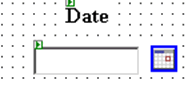
Now go to html view and change the codes as follows:
<asp:textbox id="TextBox1" style="Z-INDEX: 105; LEFT: 384px; POSITION: absolute; TOP: 56px" runat="server" Width="80px"></asp:textbox><STRONG> </STRONG><STRONG> <A href="javascript:calendar_window=window.open('calendar1.aspx?formname=Form1.TextBox1','calendar_window','width=154,height=188');calendar_window.focus()"><STRONG><IMG style="Z-INDEX: 106; LEFT: 472px; POSITION: absolute; TOP: 56px" src="button_date.gif"></STRONG></A>
Now, create another webform, name it calendar1.aspx and add the following codes on html page.
Add these codes in the head portion of html page:
<script runat="server">
Private Sub Calendar1_SelectionChanged(sender As Object, e As System.EventArgs)
Dim strjscript as string = "<script language=""javascript"">"
strjscript = strjscript & "window.opener." & Httpcontext.Current.Request.Querystring("formname") & ".value = '" & Calendar1.SelectedDate & "';window.close();"
strjscript = strjscript & "</script" & ">" 'Don't Ask, Tool Bug
Literal1.text = strjscript
End Sub
Private Sub Calendar1_DayRender(sender As Object, e As System.Web.UI.WebControls.DayRenderEventArgs)
If e.Day.Date = datetime.now().tostring("d") Then
e.Cell.BackColor = System.Drawing.Color.LightGray
End If
End Sub
</script>
And add the following codes in the body:
<body leftmargin="0" topmargin="0">
<form runat="server" ID="Form1">
<asp:Calendar id="Calendar1" runat="server" OnSelectionChanged="Calendar1_SelectionChanged" OnDayRender="Calendar1_dayrender"
DayNameFormat="FirstLetter" BackColor="#FFFFCC" FirstDayOfWeek="Monday" BorderColor="#FFCC66"
ForeColor="#663399" Height="188px" Width="154px" BorderWidth="1px" Font-Size="8pt" Font-Names="Verdana"
ShowGridLines="True">
<TodayDayStyle ForeColor="White" BackColor="#FFCC66"></TodayDayStyle>
<SelectorStyle BackColor="#FFCC66"></SelectorStyle>
<NextPrevStyle Font-Size="9pt" ForeColor="#FFFFCC"></NextPrevStyle>
<DayHeaderStyle Height="1px" BackColor="#FFCC66"></DayHeaderStyle>
<SelectedDayStyle Font-Bold="True" BackColor="#CCCCFF"></SelectedDayStyle>
<TitleStyle Font-Size="9pt" Font-Bold="True" ForeColor="#FFFFCC" BackColor="#990000"></TitleStyle>
<OtherMonthDayStyle ForeColor="#CC9966"></OtherMonthDayStyle>
</asp:Calendar>
<asp:Literal id="Literal1" runat="server"></asp:Literal>
</form>
</body>
And that is it. You are ready to use your date picker to enter the date value through text box into your date/time field of database.