1. Create a new formula field as explained in the previous part, and type in the below shown code into the Formula Editor window (Note that we are using Crystal Syntax here to assign a value 1 to the variable RH).
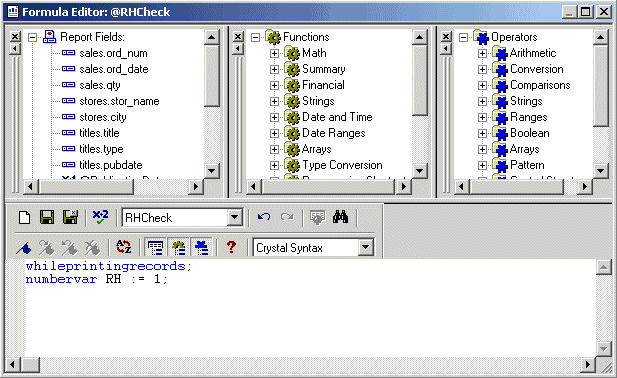
2. Drag and drop the formula on to the Report Header section
3. Hide the formula field so that it doesn’t appear on the report. This can be achieved by right-clicking on the formula field (on the report), select Format, select the Common tab, and check the option Suppress.
4. Right click on the Group 1 Footer panel, select Format Section. This should bring up the Section Expert window.
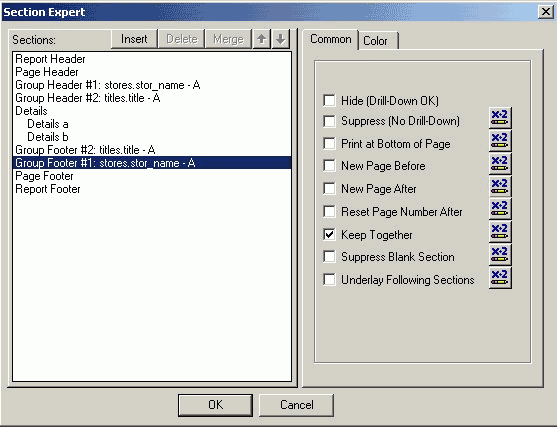
5. Click on the x-2 symbol, next to the Suppress (No Drill Down) checkbox and type in the code shown below into the formula editor window. Here, we check for the value of the variable to decide if the details should be displayed or not.
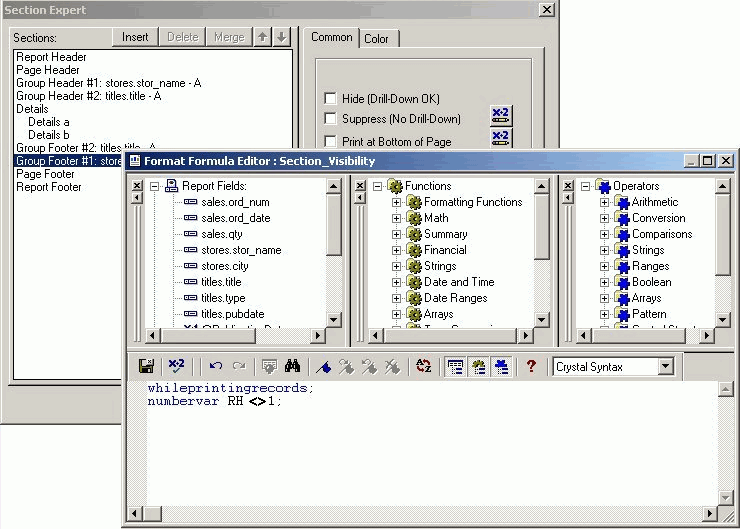
Note that you will have to repeat the above steps (with a different variable) to make sure that the Footer 2 (Book Details) does not get displayed while viewing the Order details.