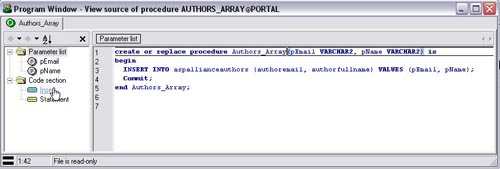[Download Sample]
Requirements
- Your favorite IDE or text editor (my screenshots are of Visual Studio .NET 2003).
- Oracle Database.
- ODP.NET Data Provider (Documentation can be found here).
- General knowledge of stored procedures and SQL.
In this example, I will show how to create a Web form that will allow you to insert three authors’ email addresses into an Oracle database by means of a stored procedure, all in a single round trip.
Establish your Database Schema
The first step is to set up our table and stored procedure. I have included two PL/SQL scripts to aid you here. The first script will generate the table and stored procedure; the second script will drop the table and stored procedure. I believe firmly that when you compose a script that will alter a database, you should immediately compose a script that will restore the database to its original state.
Figure 1 – PL/SQL Create Script
-- Author: Steven M. Swafford
-- Date Created: 22-FEB-2005
-- Create table
create table ASPAllianceAuthors
(
AuthorEmail varchar2(100),
AuthorFullName varchar2(150)
)
;
-- Add comments to the table
comment on table ASPAllianceAuthors
is 'Holds suthor information';
-- Add comments to the columns
comment on column ASPAllianceAuthors.AuthorEmail
is 'email address';
comment on column ASPAllianceAuthors.AuthorFullName
is 'full name';
-- Create procedure
create or replace procedure Authors_Array(pEmail VARCHAR2, pName VARCHAR2) is
begin
INSERT INTO aspallianceauthors (authoremail, authorfullname) VALUES (pEmail, pName);
Commit;
end Authors_Array;
/
Figure 2 – PL/SQL Revert Script
-- Author: Steven M. Swafford
-- Date Created: 22-FEB-2005
-- Drop table(s)
DROP TABLE ASPAllianceAuthors;
-- Drop procedure
DROP procedure Authors_Array;
To run these scripts you may use SQL*Plus or any other product such as Toad or PL/SQL Developer (of these, I favor the latter).
Figure 3 – SQL*Plus Interface
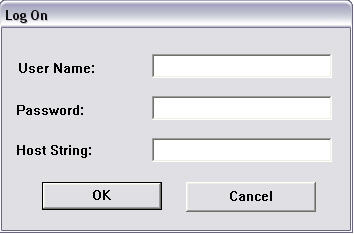
- Enter the appropriate user name.
- Enter the appropriate password.
- Enter the appropriate host string.
Once you have successfully logged into your database, run the following:
@c:\yourscriptlocation\Article621_Apply_Table.sql
You will need to change the folder location to where you have extracted the sample code that accompanies this article. Also, if you’re not familiar with what the @ sign indicates in this instance, the answer is that a single @ is equivalent to the START command and is used to run a SQL*Plus command script.
Once again I prefer PL/SQL Developer, and all future screenshots of the database will be from this product. If your script ran successfully, you should now see something comparable to the following.
Figure 4 – ASPAllianceAuthors Table

Figure 5 – Authors_Array Stored Procedure